How to add applications to the Launch Menu
Day 37
Having to first open the console in order to run a program seems a bit redundant. Besides, I don't trust myself to remember what needs to be typed in to call up each program. With a bit of exploring, I found it easy to add applications to their respective sub menus in the Launch menu.
Let's use my new favorite game, BomberClone for example. I wanted to put it with the other games (specifically categorized in the “arcade” section. Here's how to do it:
- Click on the Launch menu.
- Mouse over “applications” and right click.
- Choose “edit menu” from the list.
- Navigate to the sub menu you wish to add your application to. In this case it was Applications --> Games --> Arcade.
- Click the “new item” icon at the top of the screen and enter the name of the application as you want it to be displayed in the menu.
- To the right of the menu editor, there are several fields where you can add information about the application. The only essential field is the command field. Type the console command for the application in that field. In my case, it was the word “bomberclone.”
- If you want to add an icon, click on the box to the right of the application name. You can either choose from the set of system icons, or browse for your own. I got lucky – there was a bomb icon already in the laptop somewhere.
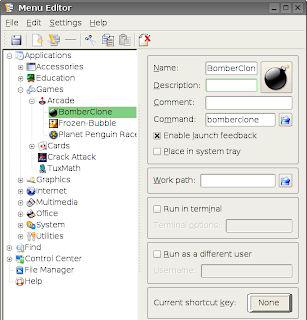


0 thoughts :
Post a Comment