Day 100
100 Days have come and gone and I have successfully made it through my Eee PC experiment. The purpose of this blog was to see just how far netbooks could be pushed. I must say, it was far easier than I imagined to give up all other computers in favor of the Eee. To be fair, the journey wasn't without roadblocks and potholes. So for the final post (or is it...), the 100th day with the Eee PC, I give to you my final list of Pros and Cons.
Pros
1. Portability - Over the past three months, the Eee has traveled with me daily to and from work. It has also been carried into the auto repair shop, my Mom's house for Thanksgiving, and countless fast food and coffee spots. The ultra small size simply can't be beat. Also in those three months have I never had the battery completely drain. I typically get at least 3-4 hours with all the bells and whistles enabled (wifi, screen brightness, sound, etc.), and I have never had the battery completely drain. Unlike Dells which are notorious for giving about a dozen seconds notice before shutting off, the Eee's low battery warning seems to be more than several minutes - plenty of time to fetch the charger from under the bed in the other room.
2. Versatility - Since purchasing my Eee, I have put it up against challenges it simply was not intended to handle, yet it chugged along unphased. I have used it for audio recording, LCD projection presentations, media downloading, and even for keeping the kids from crying while my wife was sick in bed. Around Christmas I convinced a colleague at work to purchase two Eee PCs for her kids (11 and 7 years old), and they too are happy as can be about the laptop. Their priorities - Webkinz and word processing for school - are much different from mine, yet the Eee accommodates everyone.
 Even my 19-month-old participated in the experiment.
Even my 19-month-old participated in the experiment.
3. Xandros - If you have been following my blog you'll know that Xandros is one aspect of the Eee PC that I have thoroughly explored. I've tried three different operating systems (UbuntuEee, MintOS, gOS) but returned to Xandros every time. It's not without it's flaws, but then again, neither am I (and I still consider myself something of a catch). For the Eee, Xandros is the way to go. Basic mode fits the true purpose of a netbook while the advanced desktop provides the control and power that people find so favorable with other Linux distributions. While there are parts of Xandros I never figured out (like setting up Compiz Fusion, for example) they are all secondary when you look at it from the perspective of an operating system that is capable of tackling nearly every task that can be thrown at it.
4. Community - I couldn't say goodbye to my experiment without first giving props to the community of Eee PC users, programmers, and enthusiastic that have helped me either through direct contact, blog comments, or forum threads. Specifically, Eeeuser is essential for anyone looking for help with the Eee PC. 90% of my accomplishments with my Eee came from the Eeeuser forum. So thank you, everyone!
Cons1. Limited Resources - At one point I compared Xandros to a donkey - not because I was suggesting its programmers were sterile - as an analogy to explain why it is so difficult to find packages that are compatible with the Eee PC. This was a problem that plagued my experience. Not only were there programs that I simply couldn't get running, there were those like ktorrent and VLC that worked for a while, but then developed some irritating dependency issues when they needed to be reinstalled. Not only are resources limited for Xandros, they're actually decreasing as packages are updated (and therefore no longer work on the Eee).
2. Web Browser - I think the current browser wars is a good thing and I'm a willing soldier in the battles. Before switching to the Eee, I took a liking to Google Chrome for Windows and previous to that I was an avid supporter of Firefox. Even though I missed Chrome (which will most likely never be ported to Linux), I was okay with the idea of Firefox on the Eee. But the more I use it, the more I'm reminded of my experiences with Internet Exploder. Sites with embedded objects cause Firefox on the Eee to crash. Not all the time, but enough to make it irritating. I tried Opera and lesser-known Galeon too, but I just can't find anything that I feel works great with the Eee PC. For now, I'll stick with Firefox, but for no reason other than I can't find something better.
3. Speed - The Eee PC is what it is - an underclocked 900Mhz processor with 512MB of RAM. It doesn't have much issue with surfing the web or basic office documents, but its shortcomings become quite apparent when you try to do anything with media files (audio/video editing, file downloading, etc). Granted, the Eee isn't intended to do these things, so it's kind of like complaining that a bowling ball makes a mediocre doorstop.
So there you have it - these are the findings of my Eee PC experiment. Does that mean my Eee will now be turned off and tossed into the closet? Or used to prop up the bum leg of the sofa? Probably not. All nit-picking aside, I enjoy using the Eee PC and it suites my needs well. The only problem with ending my blog here is the simple fact that I would miss writing in it.
What direction will this blog take? I left a hint at the top of the page. And if you're still not sure what I'm getting at, don't worry - you have the next 100 days to figure it out.








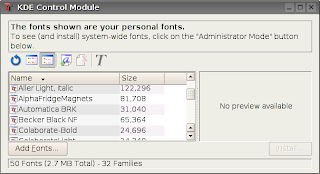

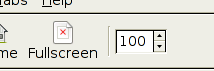








 Mules are the result of the love shared by a male donkey and a female horse. These two animals evolved from the same creature so they are still genetically similar enough to produce offspring. Only one problem - horses and donkeys have a differing number of chromosomes (64 and 62, respectively) which means the mule is actually a genetic mess. One major side effect of this darwinistic God-playing is that mules can never reproduce - they are born sterile.
Mules are the result of the love shared by a male donkey and a female horse. These two animals evolved from the same creature so they are still genetically similar enough to produce offspring. Only one problem - horses and donkeys have a differing number of chromosomes (64 and 62, respectively) which means the mule is actually a genetic mess. One major side effect of this darwinistic God-playing is that mules can never reproduce - they are born sterile. 