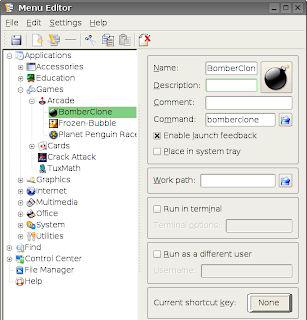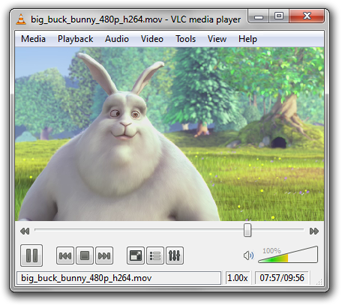Day 8
Well, I made it though my first week with the Asus Eee PC. When I first half-jokingly proposed the idea of going cold turkey on all my other computers, I figured it would be much more difficult. While it hasn't been all kittens and tulips, I must say my overall experience with the Eee has been enjoyable.
Since today marks the completion of approximately 1/14th of the experiment, I thought it might be fitting to give my initial pros and cons of the Eee PC. If they change enough maybe I'll do an updated list every week.
Pros
Size
The idea of a tiny laptop was what drew me to the Eee in the first place, but I wasn't sure if the novelty would wear off. How would I handle a screen roughly the size of one on an ATM, and a chicklet-sized keyboard? Surprisingly it was quite easy to adapt, although I found myself typing with my pinky far more than I ever did before. Overall, I'm still impressed by the ultra-portability of the Eee. Besides, nothing looks cooler than walking down the hall carrying a laptop with one hand like a paperback book.
Battery
I've been getting about four hours of life before getting to 10% and plugging the Eee in. That's almost double what I usually get on my HP. I've yet to have it completely die on me.
Linux
I got into a Linux kick last fall, so I have about a year's experience on the operating system. I'm most comfortable with Ubuntu, and I have a desktop with Google's G Os, but I've played around with all the popular flavors. Maybe this is why I didn't feel too lost when I first started up the default Xandros system. I'm listing Linux as pro for all the usual reasons – open source, fast, and flawless. In the first week, I've only had one error message (with Firefox), and I think it was an Internet connectivity issue, and not with the operating system.
Cons
Linux
If I had bought the Eee before last fall, I might
be singing a different tune – and this is why I'm also adding Linux to my cons list. Using Synaptic and the console are second nature for me now, but newbies may run into some serious trouble. In terms of customization, the Eee only has extremes. Easy mode is too restrictive, and advanced mode is truly for the advanced user.
Wireless
I'm having one hell of a time connecting to wireless signals. To be fair, I have only had the opportunity to do so with my home router, so I need to do some testing to rule out the possibility that it's a problem outside of the Eee. On average though, it takes about six minutes to connect. I've googled this problem, and it seems to be a consistent woe on Eee forums and wikis. The machine detects the signal, but then hangs forever before connecting.

The dreaded pending screen...
Applications
Again, I'm comfortable using open source applications such as Pidgin, Thunderbird, and the OpenOffice suite, but I'm trying to write this from the perspective of a novice user. Xandros in advanced mode looks and feels much like Windows, so users may do some chin scratching when the try to click on a familiar-looking icon. Plus, even with Synaptic, downloading new applications can be iffy. There are no repositories, so that's an extra step to the usual search-and-install Synaptic bliss.